Hacking My First Fiction Novel - 3/3
 In previous posts, I’ve covered some tips on Preparation and how to squeeze productivity out of the Writing process. In my final post of this series, I’d like to focus on some of the more tactical issues I faced as I approached the finish line for fork this life : Volume One. Given my familiarity with software, integrations and all things technology, I thought this would be the easiest part of the entire process. Unfortunately, it was not a walk in the park for various reasons. There were some self-inflicted wounds slowed me down, but I found numerous discussion forums that suggested my experience was more or less par for the course with Amazon Kindle Direct Publishing. Despite the setbacks, and after countless re-reads for consistency and formatting, my first fiction novel was finally complete.
In previous posts, I’ve covered some tips on Preparation and how to squeeze productivity out of the Writing process. In my final post of this series, I’d like to focus on some of the more tactical issues I faced as I approached the finish line for fork this life : Volume One. Given my familiarity with software, integrations and all things technology, I thought this would be the easiest part of the entire process. Unfortunately, it was not a walk in the park for various reasons. There were some self-inflicted wounds slowed me down, but I found numerous discussion forums that suggested my experience was more or less par for the course with Amazon Kindle Direct Publishing. Despite the setbacks, and after countless re-reads for consistency and formatting, my first fiction novel was finally complete.
Phase 3: Finishing
Below are some lessons I learned along the way that helped me cross my long awaited finish line. I hope they help!
Beware of Distractions
This late in the game, it’s safe to say that even the slightest gust of wind can blow a writer off course. Every minuscule activity that is NOT writing becomes a thousand times more alluring because it’s easy to convince yourself that "you have time". Danger Will Robinson! Don’t put in just enough effort to finish. Instead, power through the end with momentum. You never know what obstacles you might face: problems with your plot not lining up, unexpected character flaws or even worse initial peer reviews and feedback. Remember, the first chapters are where you hook the reader, but in large part, the way a story ends makes all the difference between earning those coveted 5-star reviews and apathetic yawns. As a suggestion, if you find yourself in this position, take a few days to chronicle your remaining tasks into a much finer grained list that leads you across the finish line. The respite from writing may recharge your neurons and clarify the path forward. Focus. Take some deep breaths. You got this! #JustKeepWriting!
Tips for Creating Your Paperback Cover
On a positive note, I felt Amazon KDP’s Cover Templates worked quite well. When I first started my book, I had a pretty good idea of what I wanted it to look like. At times during the Writing phase, I pivoted to work on the cover for a mental break, but the template requires a physical page count to be accurate due to the width of the spine. So I just made a guess based on my reference book. It turned out to be pretty close!
Here are the steps I used to build my cover from the template:
- Download the Cover Template generated by Amazon.
- Use Gimp, Photoshop or your favorite multi-layered photo editor and import the PDF into a new project
- Move the template to the top layer and set the Alpha to somewhere around 40% (depending on your design colors)
- Create horizontal and vertical guides that align to the specific boundaries of the live area, bleed cut and spine fold to help relatively position your assets.
- Once the guides are created, you can hide/remove the original template layer. I prefer to keep it, so I can double check.
- Export to JPG when ready.
You can also use the Amazon Cover Creator; however, I do agree with the general consensus that your book cover is VERY important, so it’s probably worth some extra attention.
Regardless of what you do, always order at-least one author proof copy to see your finished work. You never know what you’ll find once you have it in your hands.
Bringing It All Together
One of the drawbacks I had to the multiple Google Docs approach was that I had to manually merge them together to start working on final book composition, page numbers and final layout. To do this, I downloaded all my docs as Word (.docx) files and merged them using the "Insert Text from File" feature.
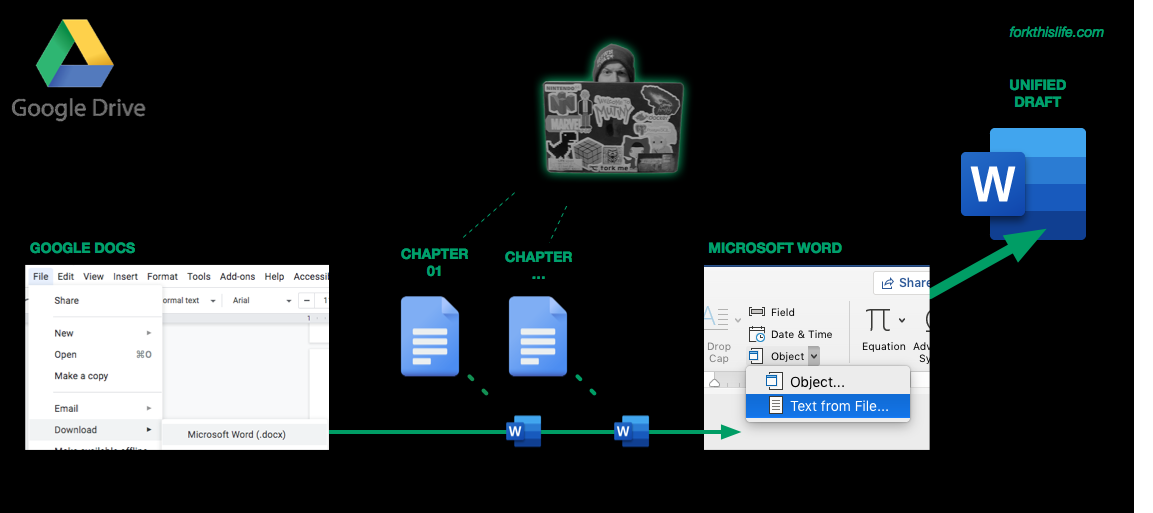
When it came time to do the merge, it was about 30 minutes of work in total. Due to the flexibility and collaborative options it provided during the Planning and Writing phases of my book, I would 100% do it this way again, with one small change. I would make sure that my final Word template was correct before starting. (see below)
Word Templates - .doc vs .docx Matters
As I stated in the Preparation post in this series, setting your template early on is important to give the writer a right-sized sense of progress, but there is more to the template than just margins and font-size. I mean Amazon KDP says they support Word file uploads, and they offer Word paperback templates, so the two should work together, right? Slow your roll!
In my scenario, I intentionally opted to use the Ubuntu font, a subtle nerdy shout-out since writing my entire book in console-style Courier was a bit much. The Ubuntu font is considered a custom font for Word, and when I uploaded my merged Word file to Amazon, all my text in the preview was converted to Times New Roman. *ick* After a bit of research, I realized that I needed to embed my fonts into the Word file. Using the latest Office 365 version of Word on my Mac, I followed the instructions, re-uploaded and still had the same problem. It took an hour until I had the epiphany that the template provided was a .doc, and the feature to embed fonts wasn’t introduced until the .docx format. I saved the .doc template as .docx and then re-uploaded to Amazon and my font magically appeared.
Save A Life - Export to PDF
It’s safe to say that the nuances of Word and the lack of compatibility with Amazon’s conversion routines claimed an easy few days of my life. I mean, Amazon says they support .docx, right? After solving my font problem (above), I ran into further issues with Amazon’s preview engine. When I uploaded the file, my preview was unpredictably unlike my original document. All the meticulous work I had done to make sure that chapters started on the right-side page was randomly skewed. After wasting time reviewing every hidden carriage return and page break on 400 plus pages, I thought I had fixed the problem, but sadly, it remained a blocker. I spent a solid day beating my head against my desk, until I decided to say fork this and exported it to PDF. With fonts embedded and pages where they were supposed to be, I prevailed myself of Amazon’s supposed PDF support and low and behold … it worked! Lesson learned: PDF > .docx!
Having self-published a small children’s e-book back in 2015, I thought all I needed to do was upload a PDF … and hey, I just found the perfect PDF that works with Amazon. You know what I did with my new found sense of confidence? I announced on my Facebook Page that I would be launching both my Paperback and eBook in the next week. Amazon tells Facebook, "Hold my beer." I went to upload the PDF to Amazon, which claimed PDF support, and when I saw the preview I nearly cried. Admittedly, it was 1AM in the morning and I was nearing the end of my patience, but still … Come on, man! In the past five years, Amazon introduced .MOBI as their preferred file format, and any PDFs uploaded would be conveniently converted. Convenient? It look like Jack the Ripper gutted my book across the screen. I did a tool scan for Word to .MOBI converters and found a bunch of software, including Amazon’s Kindle Create, but it was clear after 5 minutes that I was in trouble. Reformatting the entire book and still maintaining a sense of control over the final product was going to take a long time. Until I found Vellum.
Vellum has a steep price tag, but it had two things going for it. One, it was FREE to try the editing experience. Two, it was a one-time purchase, not a monthly payment. I uploaded my Word file, and I was shocked at just how accurate and clean the import process converted the contents. Don’t get me wrong, it wasn’t perfect, but it was easy to see a path to the finish line. I opted to go to bed that evening, and with about 2-4 hours of work the next evening I was ready to publish and meet my Facebook deadline. I only spent an hour correcting import mistakes, the rest of the time was spent fully exploring Vellum’s features and making sure I was leveraging all of them correctly. It has support for Kindle, Apple, Nook, Kobo, Google and Generic EPUB, so I knew that I would be covered for anyway I wanted to pivot with my distribution. I paid the money for the full eBook and Paperback licensing, just in case I wanted to explore that for the future. The one drawback I saw with Vellum is that it appeared to force writers into a proven set of molds. So it begged the question, if what I wanted to didn’t fit that mold, is it me, or Vellum that needs to change? I haven’t had a chance to circle back on these thoughts, but I do know that I will be incorporating Vellum into my next project much sooner in the workflow.
Update: I recently started working with SmashWords, and Vellum made that transition a five minute endeavor, so again, money well spent!
You’re Not Done Yet …
Remember, once you finish your book there is a whole other pile of work left to be done, and that is promotion. There is an army of content out there from seasoned writers and publicists on how to get your book noticed. Take stock of what you accomplished and take a break if necessary. Recharge your batteries and then saddle up for another crazy roller coaster. It’s a different kind of work, but just remember … you’re talking about something you created, so this part should be fun.
Hack Tip:
Before sending your book to an editor, it is a good idea to do a first pass for common mistakes on your own. There are plenty of sites out there with various information. One of the hardest ones for me was homonyms, a byproduct of writing in the middle of the night, no doubt. One feature in Word worked great to help with this: the "Sounds Like" Search feature. Tasked with a list of common homonym mistakes curated from multiple sites, I spent about a day going through as many of them as possible.
So That’s It!
I wish I could say that was everything that I learned, but these are definitely some of the more prominent things I look back on and attribute to reaching my goal. It was a long journey that I am truly grateful to have experienced. I wish nothing but success to others on their own journeys and hope these thoughts will help move them along.
If you enjoyed this series, please consider following / sharing content from @ForkThisLife or Facebook and check out my book on Amazon Kindle and Paperback. Good luck, and always remember … #JustKeepWriting.
– RR